| View previous topic :: View next topic |
| Author |
Message |
mrneo240

Joined: 17 Feb 2007
Posts: 1
|
 Posted: Sat Feb 17, 2007 7:38 am Post subject: Guide to Convert GH 1 or 2 songs to MP3 (w/pics) Posted: Sat Feb 17, 2007 7:38 am Post subject: Guide to Convert GH 1 or 2 songs to MP3 (w/pics) |
 |
|
You will need these following tools in order to convert the songs:
Guitar Hero Explorer:_____http://scorehero.com/forum/viewtopic.php?t=2549
Audacity:_______________http://audacity.sourceforge.net/
MFAudio:_______________http://www.zophar.net/utilities/ps2util.html
GH2rip:________________http://207.210.96.245/guitarmod/gh2rip.zip
And Here Begins my Guide:
My example throughout the tutorial will be ironman - black sabbath. This is on the GH 1 disc.
(This guide assumes you know how to extract the *.vgs files from the discs)
Step 1: just to make things easy make a folder somewhere with a title like "GH Converted". In this folder have the *.vgs file (in this case ironman.vgs), MFAudio,GH2rip, and Maybe audacity (this can be anywhere
Here is my Folder:

Step 2: Use GH2rip. Yes, this is a command line tool. To use it run it with gh2rip -split ironman.vgs (or whatever *.vgs you will be using).
Here is my Output:
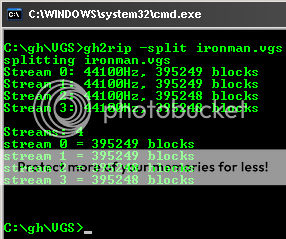
Step 2 Continued: Now you will have 4-6 files with a *.bin extension
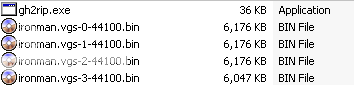
(For orginization you can move these *.bin files and MFAudio into a seperate folder)
Step 3: Open MFAudio and change the settings so that they are correct
By this i mean
1. Open the *.bin file with a 0- in it (the first stream) (in this case ironman.vgs-0-44100.bin)
2. The Number after the .vgs-0- is the frequency, in this case it is 44100
put that number into the top frequency box
3. change the channels to "1 (mono)"
4. Press "Play" to make sure the settings are correct, if they are right you will hear music. If they are not correct you will know that they are not.
5. Change the type to WAV
6 click save as and make sure the name has the stream number in it
7. Now Press "Process!" , wait till it finishes
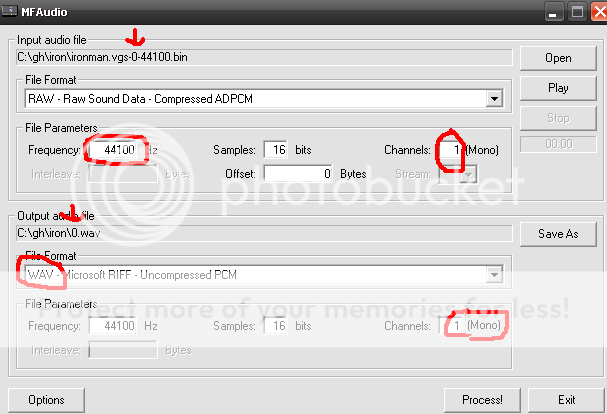
8. Repeat for the remaining streams
Step 4:
Your Folder should look something like this
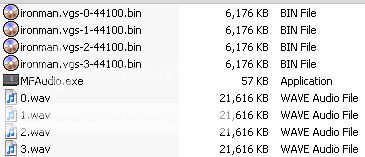
Now Open Audacity Drag all off the WAV files into the window and press play
Now you can adjust the volume levels until you think they are correct (they usually need tweaking)

Export to a format and you are done
I am Glad to Help with this problem that many people have been for an answer to
END
P.S.- If this guide needs to be taken down for legal reasons or because of other reasons. I am sorry for Posting it.[/url] |
|
| Back to top |
|
 |
katamakel 

Joined: 16 Jun 2006
Posts: 1467
Location: Stockholm, Sweden
|
 Posted: Sat Feb 17, 2007 9:12 am Post subject: Posted: Sat Feb 17, 2007 9:12 am Post subject: |
 |
|
Yeah, I don't know if they'd want this here..
I left this functionality out of ghex for a reason.
_________________
|
|
| Back to top |
|
 |
Riz 

Joined: 06 Jun 2006
Posts: 2011
|
 Posted: Sat Feb 17, 2007 10:08 am Post subject: Posted: Sat Feb 17, 2007 10:08 am Post subject: |
 |
|
We discussed this when it was posted, and the concensus is, because the basic methodology for doing this is already described in the Concert Mode sticky, we're going to let this stay for now. We'll certainly be keeping an eye on it. If it becomes a problem, it'll get trashed.
Riz.
_________________
|
|
| Back to top |
|
 |
|
|
You cannot post new topics in this forum
You cannot reply to topics in this forum
You cannot edit your posts in this forum
You cannot delete your posts in this forum
You cannot vote in polls in this forum
|
Copyright © 2006-2024 ScoreHero, LLC
|
Powered by phpBB
|