| View previous topic :: View next topic |
| Author |
Message |
LegendOfRock420

Joined: 06 Jan 2020
Posts: 3
|
 Posted: Mon Jan 06, 2020 8:13 pm Post subject: How to Add songs (custom/setlist) to GH3 (RGH/JTAG ONLY) Posted: Mon Jan 06, 2020 8:13 pm Post subject: How to Add songs (custom/setlist) to GH3 (RGH/JTAG ONLY) |
 |
|
How to Add songs (custom/setlist) to GH3 (RGH/JTAG ONLY)
So this is pretty much just a written version of GHFears video with some added things, I would really recommend checking out his video if you need any clarification on anything I will eventually make a video with all the things im going to add in.
So to get started we are going to need a few things:
Guitar Hero 3 on PC (includes GHTCP) - we dont need to run it but you do at least need Directx9 to install
http://www.mediafire.com/file/qdgawpv7m3ysods/Guitar_Hero_3_Install.iso/file
Plumatos Songs/Setlists - god bless plumato for uploading all these goodies
https://drive.google.com/drive/folders/0B3cd4Ad4P4NiNUFNOUdFaUk0azg
Guitar Hero Control Panel (GHTCP) - Included with GHPC, we will be going over how to install it after.
GH3toCH - Essentially a .sgh extractor to get individual songs from a setlist
https://mega.nz/#!sIZGFSBD!P25YMcnPY9vkYpQfnTlaPe0PtnP9KK0DrTol7DURJro
QueenBee1.9 - Were going to use this to fish through and edit our song files
http://japaneatahand.com/files/misc/QueenBee1.9.zip
GH3 (Xbox) Death Magnetic DLC - We are going to end up injecting our songs into this DLC ** if download is too slow, make an account on 1fichier cuz you will have a hard time finding this file anywhere else
https://1fichier.com/?d5mq7y5qw42y47uo6101
Velocity - Well be using this to navigate through the files in our DLC
https://www.youtube.com/redirect?v=JL0jSVBRObY&event=video_description&redir_token=Zoop-CpVyok2tHRBakZzC6mqXo18MTU3Nzg5NjkzOUAxNTc3ODEwNTM5&q=https%3A%2F%2Fgoo.gl%2FYkGpv4
Installing GHPC and addons
Okay so now were going to install GHPC and GHTCP. Also after installing everything in this step, you will be able to play GH on your PC if your PC can run it.
*Disclaimer* - Im showing you how to do a basic install of this (assuming you have everything else already) You may need to install NET Framework 3.0 or something if you dont have it.
Navigate to where you downloaded GHPC, make a new folder on your desktop called GHPC (this folder will become irrelevant later), and extract all of the contents.
Once extracted, look for and select GHMenu. Once opened, click Install Game and a wizard will pop up prompting you to install.
Once the game is installed (assuming you had no problems), go ahead and click Patch v1.3. Let that run and finish.
Once patched, you can click No-CD Crack, and let that install.
And last but not least, click Install GHTCP and let that install. *once finished you will get a shortcut for GHTCP on your desktop.. Were going to need that.
File Setup
So to keep things sort of organized i'm going to recommend setting up the same way I do (You can do it however you like but this way makes it kind of easy for me to navigate to things)
Create a folder on your desktop called something like GH Customs RGH. This will be your master folder (you shouldn't have to go much further than this folder during this guide)
Create new folders for each of the following and name them as I do
DLC *this is where you put the Death Magnetic DLC file)
Extract * we will be using this folder later)
GH3toCH *you will have to create this folder and extract the contents into it)
QueenBee1.9 *you will have to create this folder and extract the contents into it)
Songs * this is where you put the songs you want to use)
Velocity *you will get this folder when extracting velocity)
Backup * to ensure a fresh start. Mentioned later)
You can also throw your GHTCP shortcut into this folder as well take your time and download everything and put them in their corresponding folders.
Song Downloading
When it comes to song downloading, I use plumatos Google Drive to find some songs and all setlists. Anything that is outside of Plumatos drive I cannot help you with, but as long as you have the certain files for the song you want, you should be fine.
*Disclaimer* Personally I use songs from setlists such as GH2 for example but if you want to make a custom song, that's a whole other ball game and I sadly can't help, but like I said, if you have certain files for a song you want, then you can still follow this guide and hopefully be successful.
So this step is free game (cuz you can find any song you like) but I will show how to download setlists (.sgh files) from plumatos drive. It's actually really simple, just open up the link I provided and click on each option as stated below.
Guitar Hero Charts & MP3s/ Setlists/ Full GH Game Setlists/
From there you can see every setlist from every GH game, find and download which one you want. (for me its Guitar Hero II.sgh).
If your downloading a whole bunch of setlists, then I recommend making a folder dedicated to just sgh files, however they will all end up in the same place in the end (Songs folder). If you have your individual song files then just make sure all of the files are in a folder with the song name and pop it into your Songs folder.
Extracting sgh files with GH3toCH
This step is really only for if you want individual songs from a setlist (.sgh file) if you already have the song you want and its files, then just skip this step.
*Optional* - I do this for piece of mind but when extracting songs, you need to load a whole setlist into GHTCP and to keep everything clean and fresh, we backup the GH3 and GHTCP files to ensure a clean start when continuing to the rest of the steps.
Navigate to the following Directory:
Windows (C > Program Files (x86) > Sigma Productions Inc > Guitar Hero 3 Control Panel.
In here we want to backup the backup and log folders. Copy them and paste into the Backup folder we made earlier.
Next we are going to do the same with GHPC, navigate to the following:
Windows (C > Program Files (x86) > Aspyr > Guitar Hero 3.
In the Guitar Hero 3 folder, copy the DATA folder and paste it in the Backup folder. We can now continue as normally.
Open up GHTCP, wait and accept the terms and service. (you'll see what I mean)
Click File > Open Game Settings, then when the little box pops up, pick Guitar Hero 3 (English)... if there is a little prompt saying something like overwriting, just click yes.
Once everything loads in, look for and click Create Setlist Then click Game Management then click SGH Setlist Switch
From there you can locate where you put your .sgh file and select it.
Once selected, a prompt saying something like overwrite?, just click yes. it will take a minute to load the setlist and GHTCP may say its not responding but don't worry, its just loading the setlist.
You can then hit Apply Setlist Changes then hit File > Execute Actions.
That concludes the GHTCP side of things for this step. Next we need to navigate to where GHTCPs files are. Open up file explorer and navigate accordingly
Windows (C > Program Files (x86) > Sigma Productions Inc > Guitar Hero 3 Control Panel
Highlight the backup and log folders and copy them. Navigate to your GH3toCH folder and paste the 2 folders into that directory.
Now click the GHTCP.exe (the program is based on the original GHTCP so don't get confused)
Once open it will open a file browser. You want to locate to your Songs folder and select it.
GH3toCH will run its course and prompt you to close when finished.
Now your Individual songs should be in the Songs folder.
From here we can now replace the files we backed up earlier to ensure a clean start. Navigate to the Backup folder and copy the backup and log folders and paste them back into the Guitar Hero 3 Control Panel folder and do the same with the DATA folder but in the Guitar Hero 3 folder.
How to Add Song In GHTCP
Open up the GHTCP again and Click Add > New Song. Once the Generate Song Data window pops up, don't be intimidated by all the options and stuff, we are only focusing on a few things:
Song Name
Audio Type
Game Track
I would start with the Audio Type first. Most of the time your song will come with 3 - 4 files in the folder, they are guitar.mp3, rhythm.mp3, song.mp3 and a notes.chart file.
Sometimes they will only come with 3, they are guitar.mp3, song.mp3, and a notes.chart file.
This the way it works, If a song has 4 files (guitar, rhythm, song, and notes) then were going to add it as a Rhythm Track.
If it only has 3 (guitar, song, and notes) then it will be added as a Guitar Track
*disclaimer* Most songs are going to be added as a Rhythm Track. Also you will not see the ``.chart file until you go to add it in its respective field.
From here you can click whether it will be a rhythm track or a guitar track, then it's really just fill in the blank, just click the ellipses beside each option and put the corresponding file:
Song Name - welcometothejungle (when entering song name, use no caps, and no spaces)
Guitar Track - guitar.mp3
Rhythm Track - rhythm.mp3
Band Track - song.mp3
Chart File - notes.chart
Once everything is added in, hit Apply and then that box will close. Hit Apply again on the other little box, then the song will be added.
On the main page of GHTCP you will find where it says Setlist: Single Career. Click the little bar and choose Download.
On the left side of the program under Song List, locate the song you just added and drag it over to the right side of the program under Tier Songs
Once dragged over, look in the middle of the program where it says Default Unlocked Songs beside that will be a number inside a little box.. Beside that little number box will be an ellipse box, you need to click that until it reflects the amount of songs that are in the tier.
From there you can hit Apply Tier Changes, then hit File > Execute Actions.
You can now close out of GHTCP, we are done with it for now.
Using Velocity
We are going to be using velocity to open our DLC file and Modify/ Inject our customs into the DLC file.
Navigate to your Velocity folder and open the .exe.
Once opened, click File > Open > Package. Then locate your DLC folder and select the DLC file.
Once your DLC file is loaded, scroll down and locate the file named dl30_text.pak.xen
Right click the file and click Extract Selected, then navigate to your Extract folder and select it.
Once extracted we can minimize velocity and move onto QueenBee1.9
QueenBee1.9
Before we even open QueenBee, we are going to take care of a common problem people seem to have.
Open up your file explorer and navigate to the following:
Windows (C > Program Files (x86) > Aspyr.
From there you will be able to see the Guitar Hero 3 folder.. Right click on the folder and select properties, once the little box pops up, look at the bottom of it for where it says Attributes.
Beside Attributes will be the following option Read-only (only applies to files in this folder)
If this option is ticked, untick it and apply and save.
*Disclaimer* you may have to do this multiple times along the way as sometimes it'll just change back to Read-only.
Navigate to your QueenBee1.9 folder, right click on the application and run it as administrator.
Once opened, look towards the right of the program to the 4 little bars under input settings.. They should say:
Format
PAK File
PAB File
Debug File
We are only focusing on Format and PAK File
Click the Format bar and select PC (xen).
Then click the little box beside the PAK File bar, and navigate to the following:
Windows (C > Program Files (x86) > Aspyr > Guitar Hero 3 > DATA > PAK.
Once in the PAK folder, scroll down and select qb.pak.xen. It should then auto load the PAB and Debug File
From there you can click Load.
Once loaded, scroll down until you find songlist.qb then double click it.
Once loaded, you will find a cluster of files, not to worry, I will try to explain to the best of my ability.
[img]https://imgur.com/UFvcfYm[/img]
Sorry if pics are hard to see, will update better pics later.
All the files that are highlighted in yellow make up one song. The first file in a song is the StructItemStruct file, and once you locate your song, that is the file we need to copy.
So looking at the highlighted files, you will notice that about 3 - 4 files down in a song, the name of the song will be there it is alphabetical so you wont have such a hard time finding your songs but sometimes the band name will be first instead of the song so watch out for that when searching.
Scroll down and find the song you added to GHTCP earlier, from there you can right click the StructItemStruct file of your song and copy it.
Once copied look at the top left of the program and click the PAK: qb.pak.xen tab
Once on that tab, look over at the right of the page to where we loaded the PAK file earlier and hit the little box to load a new PAK file.
Once the browser is opened, navigate to your Extract folder and select the file we extracted from our DLC earlier. Once selected, hit Load.
Once loaded, You want to look for the file with the biggest length number.
[img]https://imgur.com/RmQwZW7[/img]
You should be able to find it without scrolling.
Once opened, it will look similar to what we were looking at earlier.
[img]https://imgur.com/AvxzBbU[/img]
Now we still have our StructItemStruct file copied so what we want to do is locate the SectionStruct file with the biggest length number again (*without scrolling* Highlighted above)... sometimes it wont say downloaded_songlist_props but thats okay.
Right click it and click Paste (StructItemStruct) > Add Child.
Once pasted it will bring you down to the bottom of the songlist to where it pasted and the StructItemStruct file will be highlighted.
From here we need to update and save but first there is a bug in the program we need to address.
When you paste your song and it shows it with the highlighted file, we can't just save it because sometimes if you just click save with that file highlighted, it will disappear.
So what we need to do immediately after pasting the song is click the file that is above the highlighted file ONCE, then over on the right of the program, we can hit update then save to disk.
While we are down here, click on the StructItemStruct file of your song then over on the right side of the program you will notice a bar with some numbers and letters in it, this is the song ID. copy it and move onto the next step
Now that we have saved our song and copied our ID, we need to add it to the song ID list (as I call it).. Scroll back to the top from where you saved your song and look for these 2 files
[img]https://imgur.com/mA7j993[/img]
At the very top you should see 2 ArrayQbKey files that have the same Value
Click the one closest to the top and over at the bottom right of the program you will see an Export button, click it and when the browser box comes up, name the file 1 then navigate to your Extract folder and save it there.
For the second one we are going to do the same thing except we are going to name it 2.
Once the files are saved, navigate to your Extract folder and you will notice 2 extra files named 1.array.txt and 2.array.txt, open the first one and scroll all the way down to the bottom, from there you need to make a new line and paste the song ID we copied earlier at the bottom of all the other IDs then hit File > Save.
Repeat for the second array.txt file.
Once the IDs have been added, we can go back to QueenBee. Your going to select the same file that we exported earlier (closest to the top) and click Import. Navigate to your Extract folder and import the 1.array.txt file.
Do the same for the second again but import the 2.array.txt file.
Once both of the files are imported, hit Update then save to disk
To ensure the songs load, we need to add a StructItemInteger and modify it.
At the top of all the files, locate this file:
[img]https://imgur.com/eIhu7Fs[/img]
Once located, right click on it and select Add Child > StructItemInteger.
Once the StructItemInteger file is created, it will be highlighted.
Over on the right of the program there will be 2 bars, you need to type the following
defaultunlocked
100 ( this number represents how many songs you wish to add If you ever exceed 100, you can modify the file to a bigger number)
It will look something like this
[img]https://imgur.com/HVAQo5V[/img]
You can hit Update then save to disk... Now we can finally close QueenBee1.9.
Back to Velocity
Go back to Velocity and locate the dl30_text.pak.xen, right click it and select Replace File. Once selected, navigate to your Extract folder and choose the dl30_text.pak.xen file we modified.
Now back on velocity, scroll down to the very bottom and right click the last file and select Inject Here. Once the browser is open, navigate to the following
Windows (C > Program Files (x86) > Aspyr > Guitar Hero 3 > DATA > MUSIC.
From there you want to locate your song, and it should have 2 files:
Songname.dat.xen
Songname.fsb.xen
Select the .dat.xen file and it will inject
Then go to the last file again (always go to last file when injecting) and inject the .fsb.xen file.
Now that those 2 are injected, we need to inject the song. Inject another file but this time we need to navigate to the following:
Windows (C > Program Files (x86) > Aspyr > Guitar Hero 3 > DATA > SONGS
Once in that folder, locate your song and inject the songname_song.pak.xen file.
Once you inject the three files, you can go back to the top of velocity and hit the Rehash button. That will save all the changes you just made and make your DLC usable with an added song.
Installing The DLC to RGH
So now that we have our DLC file with the injected song, we can now move it over to the console.
This now falls into a whole different knowledge base and if you own an RGH/ Jtag, you should know how to install DLC etc. but I will show it anyways. There are 2 (technically 3) ways to go about this.
USB
FTP
Xbox 360 Neighborhood (slower ftp)
Im going to use the USB method but if you are FTPing, the file structure is the same and you can just drop it into its correct location.
Copy the DLC file to USB, and insert into console.
Open a file manager and navigate to the following:
HDD1 > Content > 0000000000000000 > If you already have GH3 DLC then you will already have these folders but if not then you must create them:
415607F7 > 00000002
Paste the DLC file into the 00000002 folder and you should be good. The DLC is also already unlocked so no need to run it through XM360 or anything.
Quick Guide for Adding More Songs
So once you have added your first song successfully and understand the process, we can dumb it down to simplify some of the steps now that we have some of the required files already.
For example, If I say add a song in GHTCP, look for the instructions above and follow accordingly.
Add your Song in GHTCP
Follow the steps for QueenBee and you will notice we already have the file we extracted from Velocity so we can load that once we copy our song from the GHPC files.
You will also notice we don't have to export the array.text files because we already have them. Just modify the ones we already have and import them.
We don't have to create another integer file because we did that in the last step, but after you import the array.text files, click the integer file and hit update, save to disk.
Replace the file in velocity and inject your song files as usual and rehash.
Move DLC over to console and enjoy.
Credit to Where Credit Is Due
HUGE shout out to GHFEAR and anybody else for putting in the work and making this possible, It will benefit most people who want to play customs but don't have a PC good enough to run GH well (in my case) and this opens a door for people who want to go further into modifying for shits (also my case)
I also firmly believe that this could work on a retail xbox as long as you have purchased this ancient DLC ages ago and have it under your account.
*Ei, copy it to a USB, extract it with something like Horizon, do all the modifying and rehash and move back over to console.
[/list][/quote] |
|
| Back to top |
|
 |
skylerinman


Joined: 03 Oct 2007
Posts: 329
Location: Gainesville, FL
|
 Posted: Thu Jan 09, 2020 12:35 am Post subject: Posted: Thu Jan 09, 2020 12:35 am Post subject: |
 |
|
Very nice guide!!! I haven't got around to make custom DLC for myself so I thank you for this detailed walkthrough. I'm love that more and more people are getting into Xbox console customs.
_________________
PS2 setup: Fat PS2 with Free MCboot v1.8, with a 120gb HD.
myvidsomg
Desertman123 is a God, he knows his shit. | dclapp wrote: | | Fork1 wrote: | | I quit. This team is Deadhead6391s now. |
you quit? so no more hacking YT accounts then? |
|
|
| Back to top |
|
 |
Desertman123
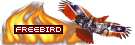
Joined: 29 Jul 2007
Posts: 2957
Location: Central FL
|
 Posted: Tue Feb 11, 2020 6:42 am Post subject: Posted: Tue Feb 11, 2020 6:42 am Post subject: |
 |
|
I gotta get around to doing this
_________________
Consoles:
Original Xbox, 1.0 TSOP flashed w/ 500gb HDD
PS3, Rebug 4.82
Xbox 360, Halo edition Jasper RGH1.2 |
|
| Back to top |
|
 |
|
|
You cannot post new topics in this forum
You cannot reply to topics in this forum
You cannot edit your posts in this forum
You cannot delete your posts in this forum
You cannot vote in polls in this forum
|
Copyright © 2006-2024 ScoreHero, LLC
|
Powered by phpBB
|